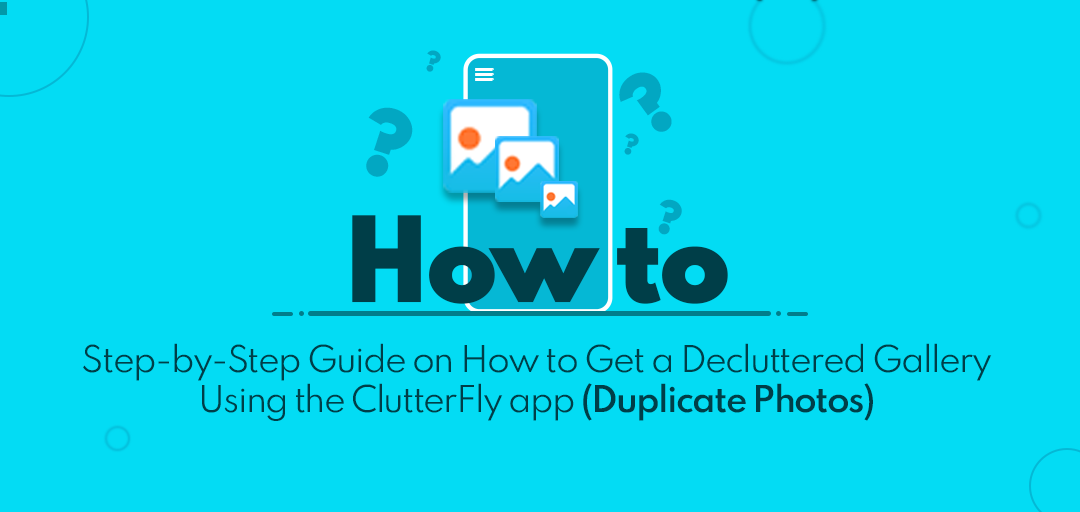
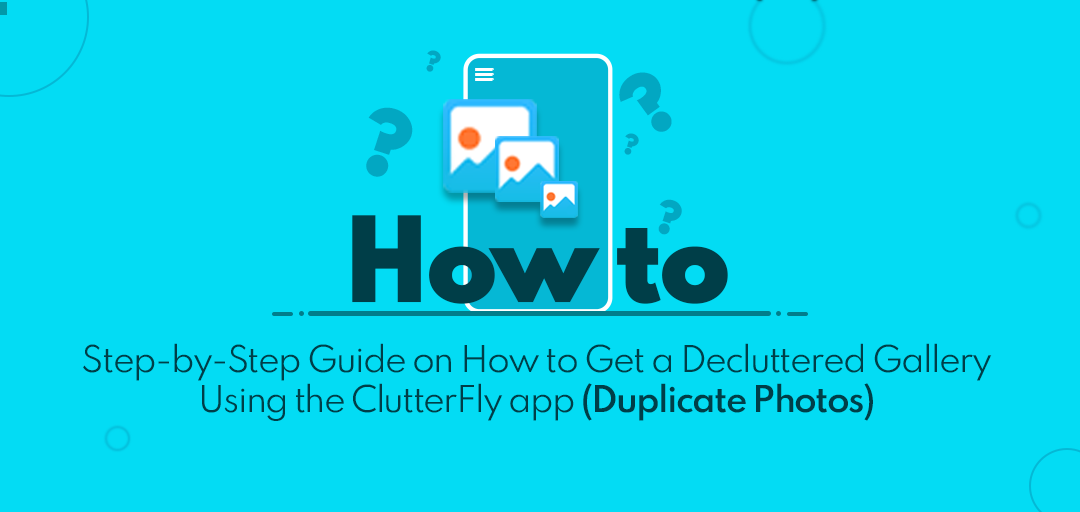
December 19, 2022
Step-by-Step Guide on How to Get a Decluttered Gallery Using the ClutterFly app (Duplicate Photos)
In an era that is ruled by clicks, it is a must to capture every single moment. Sometimes we get a bit carried away with getting the perfect Instagram picture and taking multiple shots. Consequently, numerous duplicates and related photos, social media videos, selfies, GIFs, and more exist. This results in a messed up gallery, and it isn’t easy to find what you’re looking for since you must go through many media to find the one you need. If you are in a similar situation, you may ask yourself, “How can I declutter my gallery without any hassle?” The answer is quite simple. You need to download ClutterFly! The ClutterFly app intuitively declutters your gallery with advanced duplicate photos, GIFs, screenshots, and video finder algorithms. It scans & identifies duplicate photos & videos from your gallery and then efficiently deletes duplicates. Your gallery gets decluttered & gets a professional look overall. Also, you can manage your phone’s storage space as well. The app does all the work for you and provides you with a decluttered phone gallery. Below are the step-by-step instructions to get a sorted gallery swiftly and efficiently.
How to get rid of Duplicate Photos?
- Download the ClutterFly app from Google Play Store and Apple App Store on your Device.
- Once installed, open the app on your device. Allow permissions to proceed further.
- Our advanced algorithm will analyze your cluttered gallery and provide you with a total media count.
- Once our ultra-fast analyzing process is complete, a rescan option will appear.
- Our smart duplicate media scanner will organize your gallery’s contents into Duplicate, Related, Blurred, Screenshots, Similar, WhatsApp Media & All Media folders.
- Click on Duplicate Photos to start the decluttering process.
- Select Duplicate Photos that you no longer need.
- Once you have selected the Duplicate Photos, press delete.
- To proceed with the deletion, press "Continue" for confirmation.
- Allow “ClutterFly” to delete Duplicate Photos.
- Once you have deleted all the Duplicate Photos, exit!